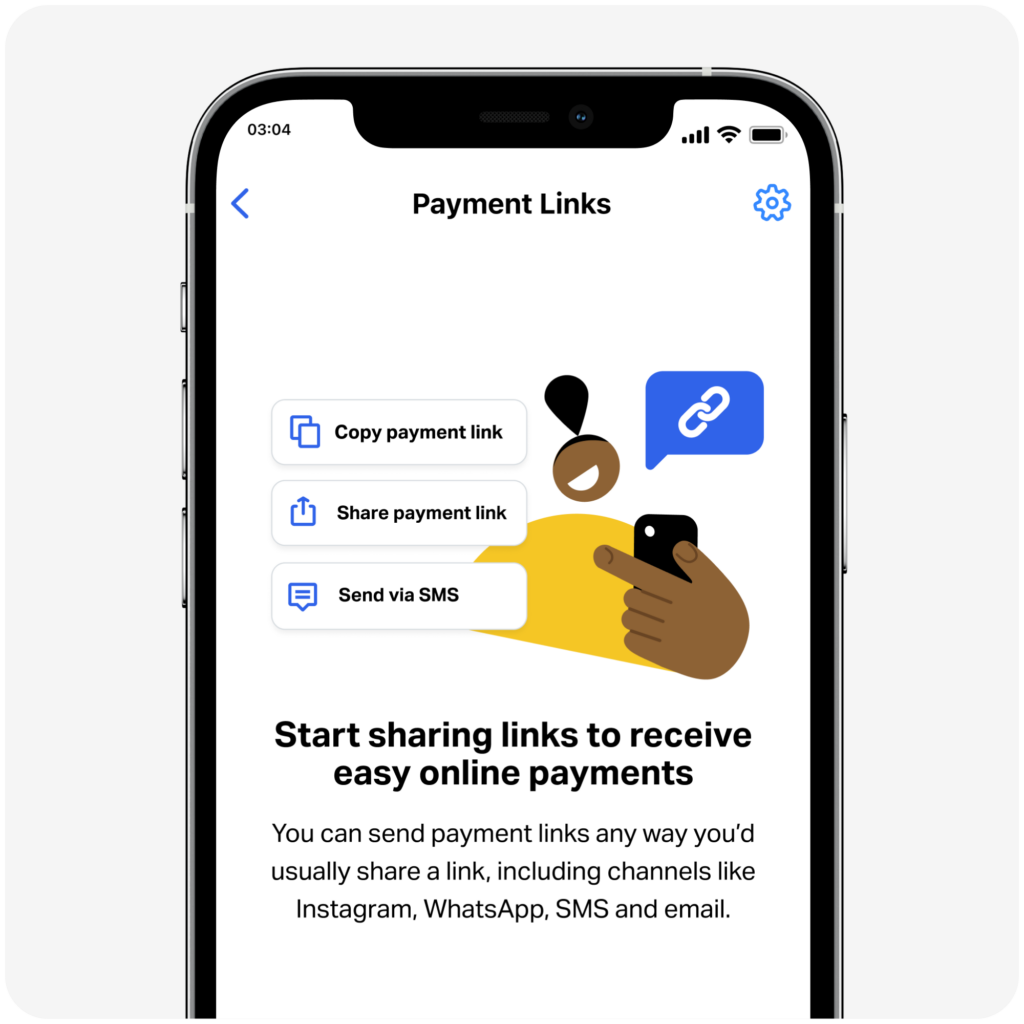How to send Payment links with SumUp?
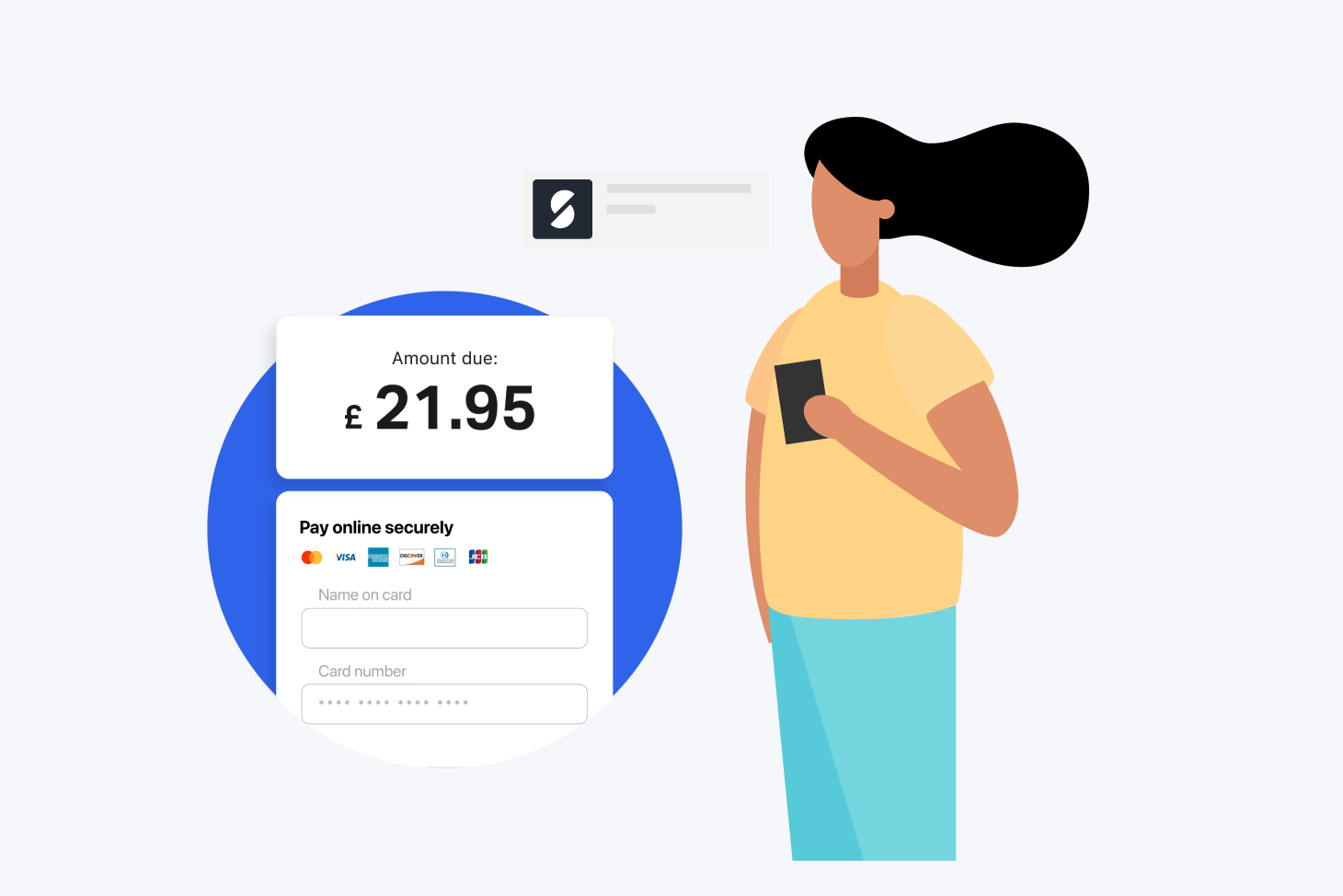
SumUp offers merchants the ability to receive payments remotely from their customers without the need for physical movement. The seller uses their SumUp app to create a payment link. They then send the link to the customer’s phone or email. This allows the customer to complete the purchase.
SumUp Air |
|
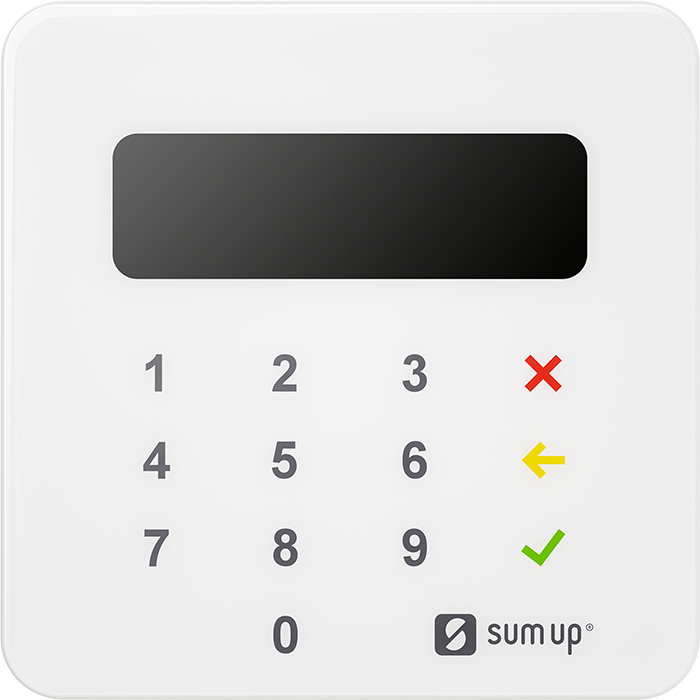 | Transaction fee: 1.69% Price: £25 + VAT £22 + VAT To SumUp |
SumUp Solo |
|
 | Transaction fee: 1.69% Price: £79 + VAT £39 + VAT To SumUp |
Thus, you can sell all your items remotely without requiring your customers to visit the store.
Pros
- Very simple and quick to use
- Available on all SumUp apps without any additional commitment
Cons
- The commission is higher than for physical transactions (2.5% vs 1.69%)
Our Opinion
SumUp’s payment links option is great for quickly accepting payments from customers. This is especially useful if you already have a SumUp account. It allows you to process payments remotely.
This article presents the payment link sending feature, which is not a payment system to install on your website. SumUp does not offer a dedicated ecommerce payment service. You may also want to read our article on SumUp Mini e-shop sites, which will certainly meet this need.
You can also read our complete article on the SumUp offer.
SumUp’s Remote Payment Offer in Detail
SumUp enables you to send payment links to your customers for remote payment.
You can share the payment link directly from the SumUp app with your customers. They can then pay from home. The feature is accessible on the free SumUp app, and you don’t need the card reader.
This feature helps you, in particular, to maintain your distance and reduce physical contact with your customers.
There are no fixed or monthly fees associated with using this feature.
The commission is 2.50% per transaction (versus 1.69% per transaction made via the card reader).
Also, payments made through links are usually transferred to your bank account within 1–3 business days. If you use the free SumUp Business Account, you may qualify for next-working-day payouts, including weekends.
Want to pay lower fees?
SumUp offers a Payments Plus plan (£19/month in the UK), which reduces all transaction fees, including those from payment links, to 0.99%. If you send payment links frequently, this can save you money over time.
How to make and send Payment Links with SumUp?
You must first open your SumUp app.
Step 1: Enter the transaction amount you want to charge and then click on “Charge”.
- Enter the amount you want to charge. You can also go through your items if you have added them to your app.
- Click on “Charge”
- You will then see 3 different payment methods: Payment terminal, Payment by link, Cash
- Click on “Payment by link”
Step 2: Choose the remote payment method that suits you (SMS in our example), enter the customer’s mobile number, and click Send
Pick how you want to pay remotely: Show QR code, Copy link, Share link, or Send by text message.
- Display QR code: Show a QR code on screen for scanning with an Android phone or iPhone.
- Copy the payment link: Lets you copy the link to share via email or social media. Use it wherever you want to easily share the link.
- Share the payment link easily through email, WhatsApp, and Facebook Messenger. This allows you to quickly share your link on all the apps connected to your smartphone where you use the app.
Send by SMS: To send the link by SMS (Case presented in our example)
- Enter your customer’s mobile phone number
- Click Send
- You see a confirmation page of sending “Link sent”
Step 3: The customer receives an SMS with a link that redirects them to a payment page
Your customer gets a text from SumUp with the payment request, amount, and a link to pay.
- Your customer clicks on the link
- They then redirect to a dedicated online payment page.
- They proceed to make the payment online by credit card
- They click on Pay
- They see the confirmation page of the payment made
More secure than a virtual payment terminal
This payment link sending feature is much more modern than the old virtual payment terminal (VAD) offered by SumUp. It involved taking your customer’s credit card numbers over the phone.
Make sure to check that you have made the payment.
Make sure to verify that you have made SumUp remote payments before sending the products. Just because you sent the link doesn’t mean they paid it. We are dealing with asynchronous payment here.
Go to the Payment by link tab in your app to check that this is the case.
Paid requests are green. (pending payments are blue and declined payments are grey)
In this same history, you can, if necessary, resend the payment request to your customer.
Do links expire?
That is a good question. Yes, If a payment link is not used within 30 days, it expires and must be re-sent. SumUp shows the link status in your app so you can manage them easily.
Our Verdict
This SumUp feature of sending a remote payment link is practical. SumUp users can benefit from this payment option if they occasionally sell online or have temporary needs.
For most online transactions or accepting payments on a website, it’s best to use a specialized service like Stripe.