Creating Your Online Store with SumUp E-shop Offer

SumUp’s E-shop offer has been available since Wednesday, May 20, on the SumUp app.
SumUp Air |
|
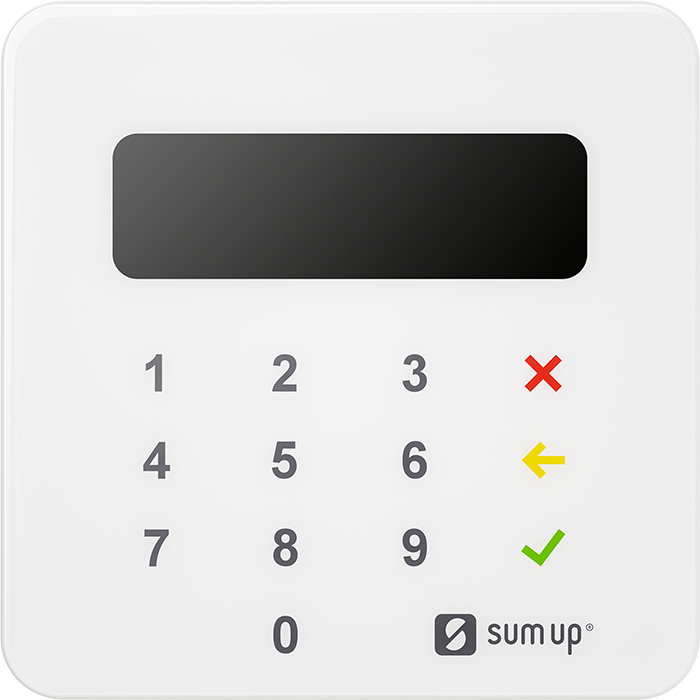 | Transaction fee: 1.69% Price: £25 + VAT £22 + VAT To SumUp |
SumUp Solo |
|
 | Transaction fee: 1.69% Price: £79 + VAT £39 + VAT To SumUp |
Easily add your products to your online store, offer delivery choices, and accept payments with just a few clicks.
Pros
- Quick and easy to set up directly from the mobile app (no need for a computer)
- No commitment and no fixed fees
Cons
- Limited functionalities and options
Our Opinion
If you already have a SumUp account and need to share your items online, then the E-shop offer is perfect. Read our complete review on SumUp offer.
SumUp E-shop Offer in Detail
The SumUp E-shop offer allows you to create a store directly from your app and put products from your account’s catalog online.
You can also add your logo, links to your social networks, and delivery details.
Customers can buy your products online. You receive payments through your SumUp account and will pay a 2.5% commission per transaction. You have no commitment and no fixed fee associated with using the service.
- No commitment
- No monthly fees
- 2.5% commission per sale
- Accepted payments: Visa, Mastercard, American Express, Discover, Diners Club, Union Pay
How to Open an Online Store with SumUp E-Shop?
Opening an online store via SumUp E-shop involves 3 main steps, which are in order:
- SumUp registration
- Creating a product catalog
- Configuring and launching the online store
1/ Registration at Sumup
You can complete registration in a few clicks in less than 10 minutes. If you already have a SumUp account, you can move on to the next part of creating a product catalog.
Step 1: Choose login and password
If you haven’t created an account yet, visit the SumUp website and click on “Get started”. You then need to create an account (email and password) and provide information about your business and yourself.
Step 2: Choose the reader
You then have the option to select a reader. To skip this step, click “I do not need a reader: Sign up” If necessary, you can order a reader later from your SumUp space.
Step 3: Account setup
For this step, you must provide some information about your company, personal and banking details. Be prepared with the following items:
- Company’s Legal Name
- Legal form of the company
- Company ID
- Phone number
- Website
- Name, address, and birth date of the managers
- Company’s IBAN
Step 4: Account verification
To use SumUp services and make transactions, you must verify your identity.
- Download the SumUp app on your smartphone
- Have your ID (passport or identity card) ready
- Log in using your credentials
- Click on “Verify my account”
- Follow the steps indicated on your smartphone
Identity verification can takes a few days. You have to do this verification to receive money from your SumUp account to your bank account.
2/ Creation of the article catalog
You can create the product catalog on your computer or through your smartphone app. For our test, we created the catalog on a smartphone.
To proceed, activate the “My articles” tab and upload your articles to your account. After that, you can configure the catalog and launch the store.
Step 1: Activate the “My articles” feature
To add your first articles to your SumUp Account, you need to activate the “My articles” setting.
- Make sure you have the latest version of the SumUp app otherwise download it
- Click on the “More” tab (first tab to the right of your menu)
- Activate the “My articles” setting
Step 2: Adding articles
To add your first articles, go to the “Checkout” tab (first tab to the left of your menu). Adding an article is very simple and done in a few clicks. Prepare beautiful photos of your items if you want to put them online.
- Click on the “My articles” tab
- Click on “Next”
- Click on “Add an article”
- Include item details like name, photo, and price. You can also add a description, color, and different prices if necessary.
To add a new item, modify or delete an existing item.
- Click on “Edit”
- Then, depending on your need, click on the item to modify or on “New item”
To make a new article category, click on “New category” (we didn’t use this feature for the test).
Creating an article catalog allows you to display your products on your online store. It also simplifies the process for customers to make purchases in person. You will avoid manual entry errors and can track the sales of each item.
3/ Configuring and Launching the SumUp E-Shop
- You have a SumUp account
- You have activated the “My articles” tab and added your products
- You have downloaded the latest version of the SumUp app
- You can now configure and launch your store
You can configure the account in a few clicks.
Step 1: Activate the sell online feature
To activate online selling,
- Click on the “More” tab (first tab to the right of your menu)
- Click on “Sell Online”
- Click on “Activate”
Step 2: Configure the online store
To configure your online store
- Add your logo by clicking on “Add a photo” on the dedicated icon
- Adjust the name and link of your store via the “Store name and link” section
- Configure links to your social networks (Facebook, Instagram, Twitter, and Pinterest) via the dedicated section
- Inform customers about delivery options, store location, and operating hours through the “Delivery/Pickup in store” section.
- To change the name customers see on the payment page, follow these steps: Go to “Payment methods”. Find the default name “Pay by card”. Edit the default name to the desired name.
- Activate or deactivate push notifications, to your email and your customers’ email via “Notifications”
- Modify your terms and conditions via the “Legal clauses of your store” section. SumUp provides a pre-filled template, which is handy!
SumUp already sets all fields by default, making it easier and faster to launch your store. Make sure to read and set up each section on your site. This will ensure that the information matches your store, particularly for the terms and conditions.
SEO and Appearance Settings
In addition to customizing your logo and store name, SumUp allows you to adjust your online store’s SEO settings, such as meta titles and descriptions. These help your store appear in Google search results. You can also choose from several visual themes and personalize your store’s layout and button colors for a more branded experience.
Our Verdict
SumUp E-shop is an extremely effective and fast solution for showcasing your articles online. You can easily configure the store directly from your smartphone in less than 10 minutes. Moreover, the use of this service does not have any fixed fees. They will only take a commission of 2.50% on each transaction.
If you’re a SumUp customer and need to sell your items online quickly, we suggest using this service.
SumUp E-shop offer does not include a customized online store, order tracking, and attracting customers. We then recommend using a dedicated solution for creating online stores such as Shopify or Squarespace.







